Creating a page for your Terms & Conditions
Learn how to add a page to your website for your Terms & Conditions and manage settings for user agreements.
Setting up your terms page is an important, yet often overlooked part of maintaining a website. Users may be presented with "agree to our terms" tick boxes in a number of places, including:
- User registration forms
- Checkout processes
- When completing online forms (requires manual configuration).
Write your Terms & Conditions
The content of your terms and conditions is usually prepared in advance and will depend upon your type of business, the facilities available on your website and the legal requirements for the territories you operate within. Our team is not legally qualified to offer advice on how to write your terms. If you are unsure how to compose your terms we recommend seeking assistance from a professional legal service with the relevant expertise.
Create a page for your terms
Once you have prepared the content for your terms you will need to create a page within the Evance CMS. You have complete control over how you structure the legal section of your website. You may choose to put your Terms into a Legal section, or simply in the root of your site's structure.
Add your page to your legal settings
With your Terms page published you can now declare the page within Evance's legal settings.
- Click on the Settings (Cog icon) within the left-hand menu.
- Click on the Terms & ePrivacy link under "My Business".
- Enter the URL of your Terms page (e.g. /terms) into the "Your Terms & Conditions" field. The URL should be start with a slash (/). You should not enter an absolute URL. Adding the relative URL to the page allows Evance to track the page on your website.
- Enter today's date (e.g. 29 Apr 2024) into the "Effective date of your Terms & Conditions" field. This allows Evance to track changes in Terms.
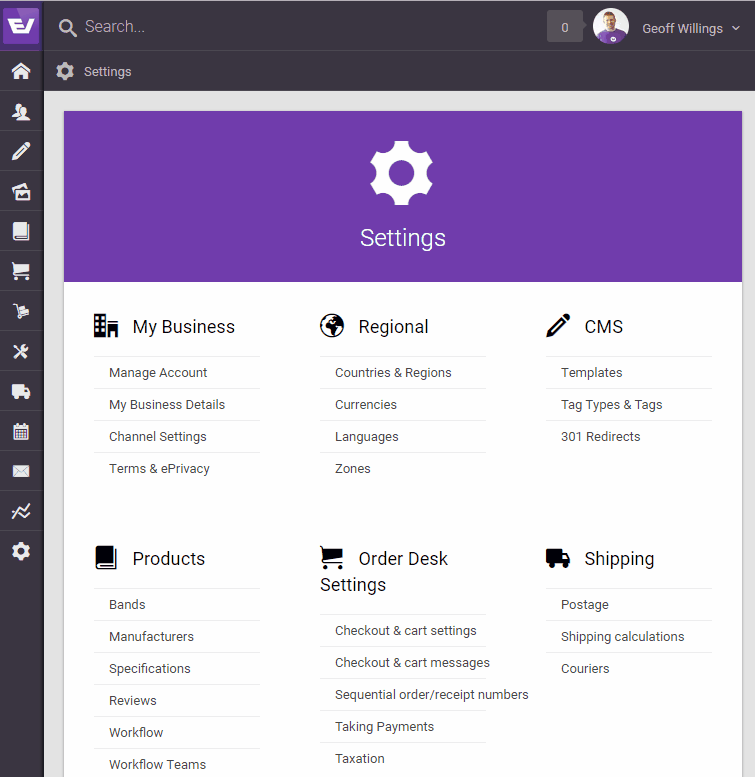
Once you're happy with your settings press the "Save settings" at the bottom of the page.

