Adding Terms agreement to Forms
These instructions apply Forms built with the Form Builder only. Repeat these instructions for each Form.
If you would like to add an "I agree to the Terms & Conditions" switch to any Form created within the Form Builder you need to access the settings for the Form.
- From the main menu click on the EV logo in the top left of the screen.
- Click on "Content"
- Click on "Forms/Surveys"

- You will be presented with a list for Forms on your site.
- Click on the "Settings" button for the form you wish to edit.
- Click on the "Form Settings" tab for the form.
- Scroll down to the "Terms & ePrivacy" section of the Form Settings panel.
- Switch on "Terms & Conditions".
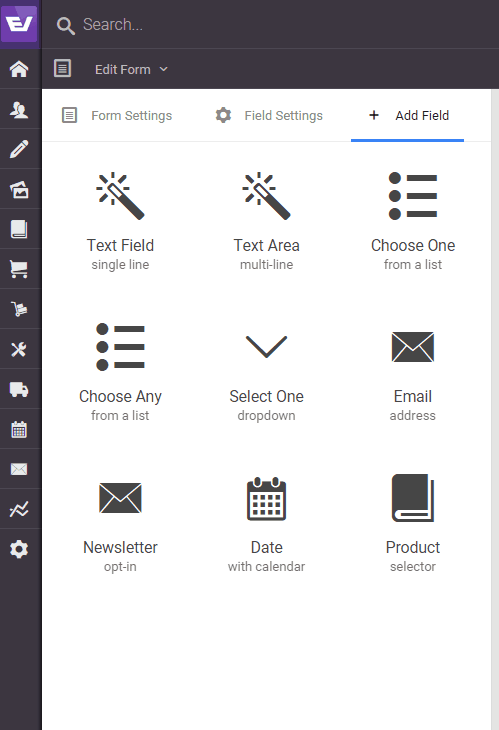
- Press the "Save settings" button when you are happy with your settings.
If, having completed the steps above, your form does not display the "I agree to the Terms & Conditions" switch you should check that:
- You have published your Terms page.
- Your Terms page is configured within your "Legal Settings" (see Creating a Terms page)

