Privacy agreements at checkout
Agreement to your Privacy policy at checkout will depend upon how you collect and use data within your business. This differs from agreement to Terms.
Congratulations, getting a visitor to checkout is an exciting prospect. During checkout you'll be capturing personal data for operational use. In this case the data you collect is required to fulfil a legal sales agreement. This agreement and the use of the visitors data must be covered by your website's Terms.
If you wish to use your customer's data for any purpose other than to complete their order you must obtain consent to do so. This includes:
- using the visitors name and email address for marketing emails such as your newsletter.
- remembering your customer's name and phone number for telesales purposes.
- sending your customer direct mail in the post using the address information used during checkout.
You should obtain explicit consent where your use of personal data is not directly related to the agreement of sale. This ensures you maintain compliance with regulations such as GDPR and shows your customers you care about their preferences.
How to show communications preferences
Evance handles communication preferences through Recipient Lists managed within Campaigns. If you would like to show opt-in preferences at checkout you will need to add one or more Recipient list. Currently we support the following types of lists:
- Email marketing (e.g. newsletters)
- SMS (text messages)
- Post (direct mail)
- Phone (telesales)
You may add any number of recipient lists to Evance. Repeat the following steps for each type of communication.
- Click on the "Campaigns" menu item
- Click on the "Recipient Lists" tab
- Click the green plus (+) icon to add a new list
- Enter a short Title (e.g. "Newsletter")
- Enter a short Description (e.g. "From time to time we may send you emails containing news or offers").
- Ensure "Subscribe online?" is switched on.
- Select the appropriate communication method (e.g. Email).
- Press the "Save" button when you're happy with your settings.
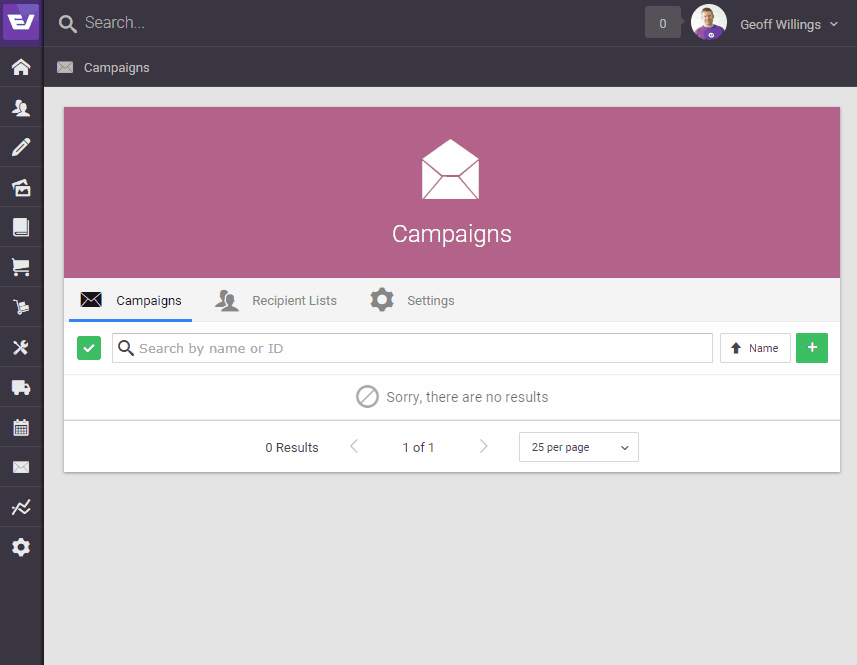
How it looks at checkout
To show communication preferences at checkout ensure you have the following:
- A Privacy Policy page
- Legal settings for your Privacy Policy
- One or more Recipient Lists which are active ("Subscribe online?" turned on).
With everything in place you should see something like the following during checkout:
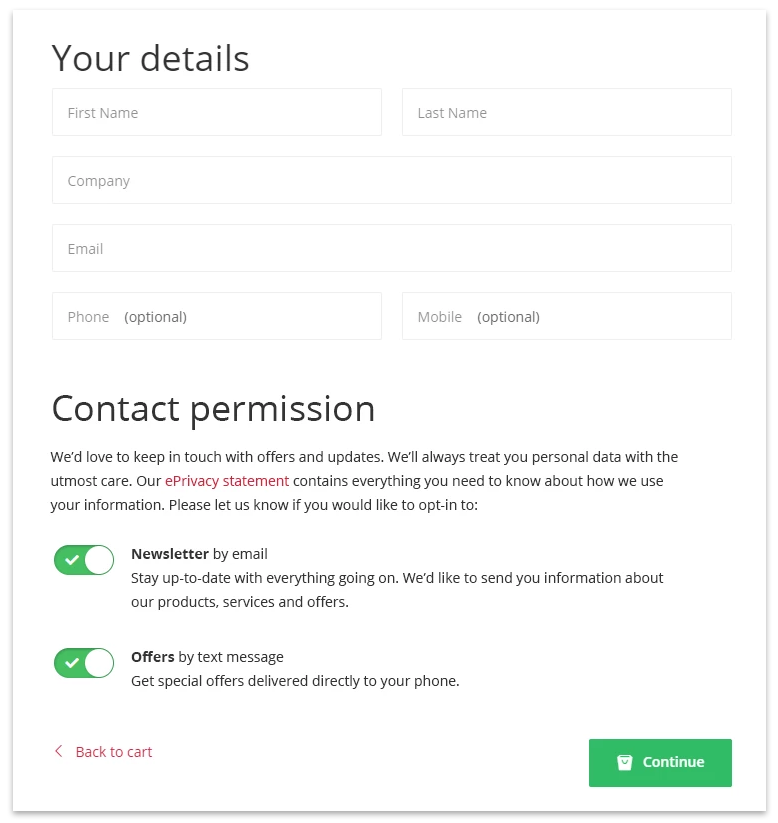
New visitors will see all contact permissions switched off by default and must opt-in to each option explicitly.
We do not permit contact permissions to be switched on by default.

